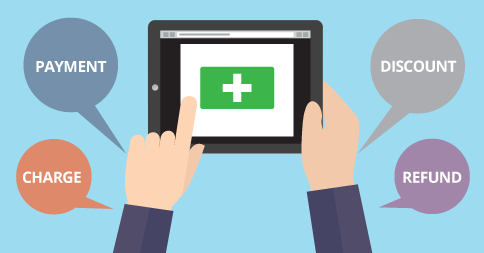
Hi Everyone,
This week we’re introducing some bigger and better changes to how payments and charges are recorded in TutorBird. On the Families & Invoices page, the “Add Charge” and “Add Payment or Discount” buttons have been combined into a single “Add Transaction” button.
This has a number of benefits:
a) If you enter the wrong transaction type you can now change it to any other transaction type by editing it.
b) You can now add “Discounts” to multiple families at once (just like you could with “Charges” before).
[fusion_builder_container hundred_percent=”yes” overflow=”visible”][fusion_builder_row][fusion_builder_column type=”1_1″ background_position=”left top” background_color=”” border_size=”” border_color=”” border_style=”solid” spacing=”yes” background_image=”” background_repeat=”no-repeat” padding=”” margin_top=”0px” margin_bottom=”0px” class=”” id=”” animation_type=”” animation_speed=”0.3″ animation_direction=”left” hide_on_mobile=”no” center_content=”no” min_height=”none”]
[/fusion_builder_column][fusion_builder_column type=”1_1″ background_position=”left top” background_color=”” border_size=”” border_color=”” border_style=”solid” spacing=”yes” background_image=”” background_repeat=”no-repeat” padding=”” margin_top=”0px” margin_bottom=”0px” class=”” id=”” animation_type=”” animation_speed=”0.3″ animation_direction=”left” hide_on_mobile=”no” center_content=”no” min_height=”none”]
Here’s what else is new and improved this week:
-
- When you add a “Charge” (or “Discount“), you can now explicitly assign it to a category (taken from your Event Categories). If you use this feature, charges and discounts will be applied to those categories when you run your “Income and Expense” report in “Accrual mode”.
- If you’re the type of teacher who likes to track the type of payment (cash, check/cheque, etc.), you can now enable payment types in your “School Settings” page (from the “Account and Invoices” page). Once enabled, you’ll see a new drop-down menu item when you add a “Payment” or “Refund” to a family.
- On the Family Details page, there’s a new icon that appears for charges that are automatically created for students who pay the same amount each month. This is just a visual helper so that these charges are easier to identify when you view the list of transactions.
- On the “Expenses and Other Income” page, the search now allows you to search by the transaction amount (not just description and payee).
[/fusion_builder_column][fusion_builder_column type=”1_1″ background_position=”left top” background_color=”” border_size=”” border_color=”” border_style=”solid” spacing=”yes” background_image=”” background_repeat=”no-repeat” padding=”” margin_top=”0px” margin_bottom=”0px” class=”” id=”” animation_type=”” animation_speed=”0.3″ animation_direction=”left” hide_on_mobile=”no” center_content=”no” min_height=”none”]
- The “Income and Expense” report now has an option to print just the summary by category (hide individual charges).
- We fixed a problem with the “Make-Up Credit” report that could prevent it from being generated for some schools.
- When you create an “Income and Expense” report in “Accrual Mode“, you can now filter by any type of “Event Category“.
- Birthday emails now get sent at 8AM local time (instead of midnight)…makes them appear a little more natural.
- There’s a new invoicing option (under “School Settings” on the “Accounts and Invoices” tab) that allows you to enable multi-line descriptions for invoice items.
- We fixed the calendar so that it no longer overflows the page if you shrink your browser window.
For multi-teacher schools:
- If you use the Event Category “Payroll Override” feature and you’re using the “Pay Per Student” option, the pay is now calculated for any students who have a “Billable” attendance status (instead of strictly “Present”). This makes the behavior of this feature consistent with the other payroll features in TutorBird.
- Teachers who do Not have the “View Accounts and Invoices” privilege:
a) Won’t see the “Student Paid at Lesson” box on the attendance popup
b) The “Student Paid at Lesson” line on the attendance sheets won’t show the price for the lesson - On your “My Preferences” page there is a new option to hide the teacher name on the calendar (if you’re able to view other teacher’s scheduled). This will save some precious screen space if you color your calendar by teacher (or view the calendar in “Day” mode).
We hope you enjoy this week’s updates. Have a great week!
– The TutorBird Team
Did you know? When setting the attendance for a lesson that’s marked “Make-Up Credit Required”, only the “Present, Make-Up” option is visible for present (if the student actually has a make-up credit). This is to help prevent teachers from accidentally NOT using making credits. Make-up credits can still be used at regularly scheduled lessons if your school works that way (no changes were made in that regard).
[/fusion_builder_column][/fusion_builder_row][/fusion_builder_container]